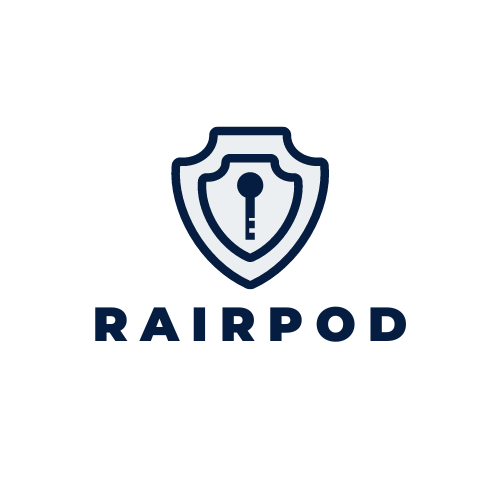How to Transfer Ring Subscription to New Device
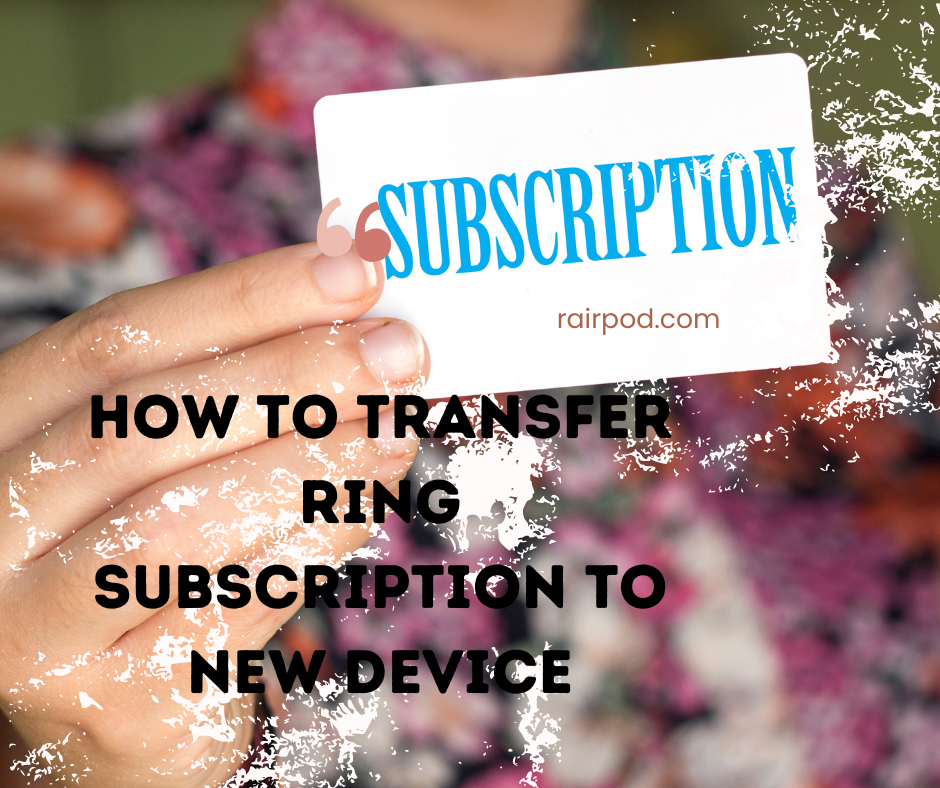
Have you ever felt the frustration of switching devices and wondering how to keep your Ring subscription intact?
The process of transferring your Ring subscription to a new device may seem daunting at first, but with the right guidance, it can be a straightforward task that ensures your security needs are met seamlessly.
Stay tuned to discover the essential steps and tips to effortlessly migrate your Ring subscription, safeguarding your new device and maintaining your access to Ring’s array of features and services.
Key Takeaways
- Cancel old plan, get prorated refund, subscribe to new Basic Plan for upgraded device
- Seamlessly extend Plus/Pro plan to cover new device, automatic protection, easy management
- Cancel existing Basic plan, set up new plan for new device, ensure service connection
- Contact Ring Support for troubleshooting, tailored assistance, and efficient subscription transfer process
Ring Protect Basic Plan
If you have the Ring Protect Basic Plan, you can’t transfer the subscription to a new device once you replace the original one. This plan is limited to covering just a single device, which means that if you upgrade or change your device, the subscription can’t be transferred.
The process to handle this situation involves canceling your existing Basic plan to receive a prorated refund. After canceling, you can set up your new device and subscribe to a new Basic plan specifically for that device. Unfortunately, due to the single device coverage and subscription transfer restrictions of the Basic Plan, transferring the subscription directly to a new device isn’t feasible.
However, by going through the steps of canceling the old plan and subscribing anew for the new device, you can ensure continuous coverage for your upgraded Ring device. This procedure ensures that your new device is protected under the Ring Protect Basic Plan.
Ring Protect Plus or Pro Plan
In the case of the Ring Protect Plus or Pro Plan, when upgrading your Ring device, the subscription seamlessly extends to cover the new device without requiring any manual intervention.
Key Points to Note:
-
Device Compatibility: Ring Protect Plus or Pro Plans cover all Ring devices at a single location, ensuring compatibility with the new device.
-
Subscription Coverage: The subscription automatically protects the new device when you replace an old one, maintaining continuous coverage.
-
Account Management: Simply remove the old device from your Ring account and set up the new device within the same location in the Ring app to manage your devices effectively.
When dealing with the Ring Protect Plus or Pro Plan, the subscription transfer process is hassle-free, allowing you to seamlessly transition to a new device without any additional steps. This ensures that your upgraded Ring device is adequately protected under the existing subscription plan.
Cancel Existing Basic Plan
To cancel your existing Basic plan, access your Ring account settings and navigate to the subscription section. Once there, locate the option to cancel your current plan. By canceling your Basic plan, you’ll be eligible for a prorated subscription refund.
After successfully canceling, proceed to set up your new device and subscribe to a new Basic plan specifically for it. This process ensures that your new device is adequately protected and connected to the Ring services.
If you encounter any difficulties during the Basic plan cancellation or require guidance with the subscription transfer process, don’t hesitate to reach out to Ring Support for assistance. They’re equipped to provide you with the necessary help and support to ensure a smooth transition to your new device setup.
Set Up New Basic Plan
To set up a new Basic plan for your device, access your Ring account settings and navigate to the subscription section. Here are the steps to guide you through the process:
-
Basic Plan Limitations: Remember that the Ring Protect Basic Plan covers only one device. If you’re switching to a new device, you’ll need to follow these steps.
-
Subscription Transfer Process: Cancel your existing Basic plan to get a prorated refund. Then, subscribe to a new Basic plan specifically for your new device.
-
New Device Setup: After canceling your old plan, proceed to set up your new device by following the setup process within the Ring app.
If you encounter any difficulties or need further guidance during the subscription transfer process, don’t hesitate to reach out to Ring Support for assistance. They can provide you with the necessary help to ensure a smooth transition. Remember, understanding the subscription cancellation process is essential for a successful transfer to your new device.
Automatic Transfer for Plus/Pro Plans
If you’ve already set up your new device after removing the old one, the Ring Protect Plus or Pro plan will automatically safeguard your new device without any additional steps required. This seamless process ensures that your device protection remains uninterrupted.
With automatic transfer, the subscription management for your Ring devices becomes hassle-free. To initiate this transfer, the first step is to remove your old device from your account settings. After that, proceed to set up your new device within the same location in the Ring app. By following these steps, your new device will be seamlessly integrated into your existing subscription plan.
This streamlined process eliminates the need for manual intervention in subscription transfer, making it efficient and convenient for users. So, when replacing a device under the Ring Protect Plus or Pro plans, account settings and device setup are all that’s needed to ensure continuous device protection.
Remove Old Device in Ring App
Begin by navigating to the Ring app on your device.
Device Compatibility
- The Ring app is compatible with various devices, ensuring you can easily manage your devices within the app.
Subscription Management
- Removing the old device from the Ring app allows for efficient subscription management, ensuring your new device is protected.
Account Security
- By removing the old device from your Ring account, you enhance the security of your account and ensure only authorized devices are linked.
To remove the old device from the Ring app, open the app, tap the three-lined menu icon, select ‘Devices’, choose the device you’re replacing, tap ‘Device Settings’, then ‘General Settings’, and finally ‘Remove Device’.
This process is crucial for maintaining accurate device information, ensuring proper subscription allocation, and enhancing the overall security of your Ring account. It also paves the way for a seamless setup of your new device within the Ring app, allowing for a smooth data migration process.
Setup New Device in Ring App
Navigate to the Ring app on your device to seamlessly set up your new device within the app. Here are some essential steps to ensure a smooth setup process:
| Setting up | Troubleshooting tips | App features | Device compatibility |
|---|---|---|---|
| Follow app prompts | Check internet | Live view & alerts | Must be Ring device |
| Connect to Wi-Fi | Restart app | Customizable settings | Compatible with Ring |
| Activate device | Ensure firmware | Shared users access | Protect Plus or Pro |
When setting up your new device, ensure you have a stable internet connection, as this is crucial for the setup process. Make sure the device firmware is up to date to avoid any compatibility issues. Utilize app features like live view and alerts to maximize your device’s functionality. Explore account settings for customizable options and shared user access. If you encounter any challenges during setup, try restarting the app or checking your internet connection. Following these steps will help you efficiently set up your new Ring device and make the most of its features.
Contacting Ring Support for Help
For assistance with transferring your Ring subscription to a new device, consider reaching out to Ring Support directly. If you encounter any issues during the subscription transfer process, the Ring Support team is there to help.
Here are three reasons why contacting Ring Support can be beneficial:
-
Troubleshooting Steps: Ring Support can provide you with troubleshooting steps tailored to your specific situation to ensure a smooth subscription transfer.
-
Customer Service: The dedicated customer service team at Ring Support can address any questions or concerns you may have regarding your subscription transfer.
-
Technical Support: If you encounter technical difficulties while transferring your subscription, Ring Support can offer technical assistance to resolve the issue promptly.
When contacting Ring Support for help with your subscription transfer, be prepared to provide relevant information about your account and the devices involved. The Ring Support team is well-equipped to assist you with account management and ensure a successful transfer to your new device.
Transferring Subscription With Basic Plan
When transferring your Ring subscription with the Basic Plan to a new device, you will need to follow specific steps tailored to your account settings. This plan comes with certain limitations, as it covers only one device. If you need to replace that device, the subscription cannot be transferred. To proceed, you must cancel your existing Basic plan to receive a prorated refund. Once canceled, set up your new device and subscribe to a new Basic plan specifically for it. Below is a guide to assist you in this process:
| Step | Description |
|---|---|
| Plan Cancellation | Cancel your existing Basic plan and get a refund. |
| New Device Setup | Set up your new device and subscribe to a new Basic plan. |
Transferring Subscription With Plus/Pro Plan
If you have a Ring Protect Plus or Pro Plan, transferring your subscription to a new device is seamless as it automatically covers all Ring devices at one location. Here’s what you need to know:
-
Subscription transfer troubleshooting: If you encounter any issues during the transfer process, ensure that both your old and new devices are online and properly connected to the Ring app.
-
Device compatibility check: Before transferring your subscription, confirm that the new device is compatible with your Ring Protect Plus or Pro Plan to avoid any compatibility issues.
-
Subscription migration process: Simply remove the old device from your Ring account and set up the new device within the same location on the Ring app for the subscription to seamlessly transfer.
For additional account management tips or answers to common subscription transfer FAQs, reach out to Ring Support for further assistance.
Conclusion
Now that you understand the steps involved in transferring your Ring subscription to a new device, you can confidently set up your new device without any interruptions in your Ring services.
Whether you have a Ring Protect Basic Plan or a Ring Protect Plus/Pro Plan, following the specific guidelines outlined will ensure a smooth transition.
Enjoy the peace of mind knowing that your new device is covered and ready to go with Ring’s security and convenience features.